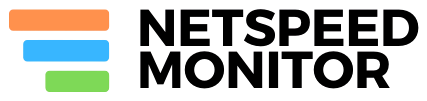How to Improve Your Internet Speed
Check your modem and router cables and make sure they are solid and clean connections (Shorten and replace cables)
It is a fact that Dirty, dusty, or loose cables leading from your cable or DSL modem to your wireless router or directly to your computer can cause significant reductions in your internet speed. Also frequently drops your connection because of this. Clean all connections regularly and maintain proper ventilation around all electrical components to avoid overheating. The quality of your Ethernet and DSL cables can play a small role in the overall speed of your Internet connection. Purchase cables that are rated specifically for your desired purpose, and replace cables as they become worn or outdated. Never use old or broken cables. Also make it short, yes never hook a long cable in between your ISP line and the modem make it short as possible.
Check your filters or try different one from your friends.
If you use low quality or unreliable filters which may lead to a drop in your internet speed by 30 to 60% and You will experience frequent disconnections. So always buy high quality Filter, Modem & Router
Install GlassWire's firewall software [FREE Firewall and Network Monitor Tool]
Download GlassWire here for free. You'll be shocked by how many applications on your computer are sending your private data over the Internet without you knowing. GlassWire's free firewall and network monitor helps protect your privacy & security by monitoring your network activity for suspicious activity. Once suspicious activity is detected you can block the potential threat with GlassWire's built in firewall management tool. GlassWire visualizes all your network activity on an easy to use graph. Download GlassWire Now!
Remove any unnecessary programs from your device. They can use your bandwidth by running in the background
Use the Add or Remove Programs feature of your Control Panel for PC to remove any programs which you do not use regularly. You may also access the Task Manager by hitting "Ctrl+Alt+Delete" for PC to see if any programs are running in the background which you do not want. Remove any programs you no longer need, but be cautious of deleting items if you are unsure of their purpose or function on your computer. Always install the minimum number of applications which you actually use every single day. So uninstall all junk apps & games from your device. For android and iOS, you can get free application to clean your device.
Prevent Windows 10 From Automatically Downloading Updates. Windows 10 PCs automatically check for updates and install any updates they find. You can take some control over this and have Windows 10 install updates on your schedule, but these options are hidden. But you can Prevent Automatic Downloading of Updates on a Specific Connection by set it as metered. To change this option, open the Settings app, select Network & Internet, scroll down, and select “Advanced options” below the list of Wi-Fi networks. Enable the “Set as metered connection” option. This option only affects the Wi-Fi network you’re currently connected to, but Windows will remember this setting for each individual Wi-Fi network.
Wireless internet and your security.
Always use a secured wifi for all your web browsing. If your WiFi is "OPEN" (No a password protected one) then Go to 192.168.0.1 or 192.168.1.1 (By default, most router manufacturers use 192.168.0.1 or 192.168.1.1 as the default LAN IP address. This is the address you would enter into your browser's address bar to access the router configuration page.) & change it to a password protected one. This will help you to disable unauthorized access of your internet by anonymous people. An unprotected connection may lead to hacking and other users may find out your personal information, such as bank details and Facebook password!.
Change your WI-Fi channel or Turn OFF that cordless phone!
Your wifi channel is very important for good internet speed. In most cases 2.4 GHz wifi channel and another 2.4 GHz cordless phone with same channel may work together that will create problems. Such as poor wifi signal or slow internet speeds.
If many people in your building are using the same WiFI channel, then you could notice a major slowdown in your Internet speed. Use a program such as inSSIDer for PC and KisMAC or WiFi Scanner for Mac to scan for channels also you can use built-in Wireless Diagnostics tool. If you have an Android phone you can use Wifi Analyzer app and for iPhone If you jailbreak, you can install an app like WiFi Explorer or WiFiFoFum from Cydia. And scan for channels that aren’t as populated. Switching to one of these channels will reduce interference and possibly increase your speed.
Test your connection by Moving your wireless router or computer to a different location within your house or office.
Lots of things can impact the strength of a wireless broadband signal such as walls, doors. You can see signal strength change as you move from location to location. So if you're suffering from slow or unreliable Wi-Fi, try moving your router. Ideally, it should be positioned high up - on top of a bookshelf, for example If you want to maximise coverage across the whole house, try sticking it somewhere central, maybe at the top of the stairs. Whatever you do, don't stick your router in a cupboard - you'd be surprised how common a mistake that is!
Turn off any Internet-connected devices when not in use
Today's Home has More that 5 Internet-ready Devices. These might include cell phones with WI-Fi access, I Pods or other MP3 players, printers, gaming systems, and Smart televisions. When these devices are turned on, they may be using up bandwidth from your internet connection even if they are not being used. Power off all devices after use to ensure that your bandwidth is dedicated to actively use devices only.
Consider increasing the Internet connection speed from your service provider
Households or businesses sharing one Internet network for multiple users may find that the only solution to slow online speeds is to expand the bandwidth of your Internet service provider. Contact your Internet service provider and mention that you are interested in upgrading your service. Ask if they would consider a trial or evaluation period for you to test a higher service to see its impact on your Internet speed prior to signing a contract or long-term commitment. Also Ask them abut usage caps. Most ISP's give you good speed till a certain limit after that they will limit your speed or charge you more .Calculate your monthly usage and Upgrade to a Higher plan.
Use Good DNS
Google Public DNS & OpenDNS are designed to speed up and help secure the Web browsing experience by leverage a fast worldwide network of DNS servers. What’s the difference between these two services? Read more ? go here Google DNS VS OPEN DNS